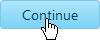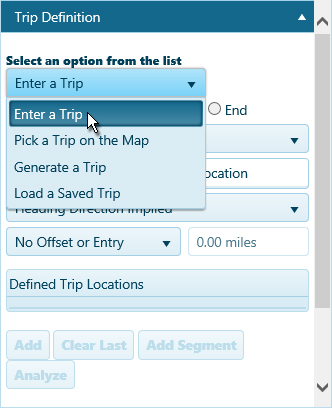
Use the Trip page to plan and evaluate your route.
Note: Your origin and destination may be an address, a specific intersection or exit, or a State border.
From the Trip Definition drop-down, choose the Enter a Trip option.
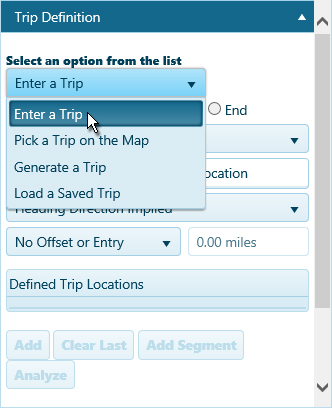
The Trip Definition panel will change, reconfiguring to allow you to define your trip by choosing a start location (or address), identifying points of transition along the way, and designating your destination.
Click the Start radio button then expand the drop-down and choose how you wish to identify the point of origin.
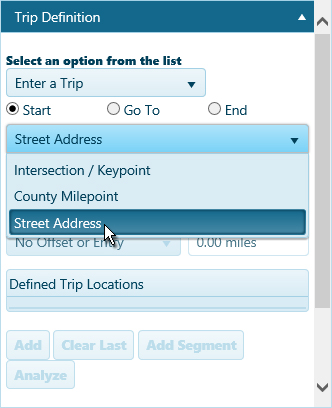
If you chose the Street Address option, supply the address of your starting point in the space provided. Give the system a few seconds, and it will present you with recognized locations that begin with the characters you’ve entered. Choose from the available options and click the Add button to set the point of origin for your trip.
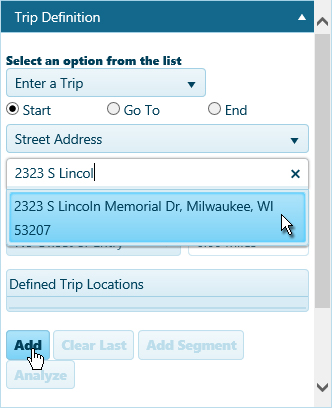
To use an Intersection/Keypoint or County Milepoint, enter the first few characters of the location name (ex, I-90 or WI-). Give the system a few seconds, and it will present you with recognized locations that begin with the characters you’ve entered. Choose from the available options and click the Add button to set the point of origin for your trip.
Click the Go To radio button then enter the first few characters of the transition location name. Give the system a few seconds, and it will present you with recognized locations that begin with the characters you’ve entered. Choose from the available options and click the Add button to set a transition point for your trip.
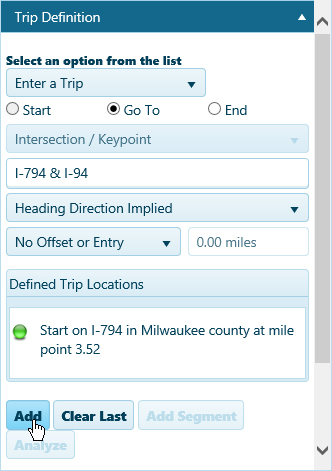
If you have a street address for a stop along your route, check the Enter Location by Address box and supply the address in the space provided.
Click the End radio button then enter the first few characters of the destination name. Give the system a few seconds, and it will present you with recognized locations that begin with the characters you’ve entered. Choose from the available options and click the Add button to set the end point for your trip.
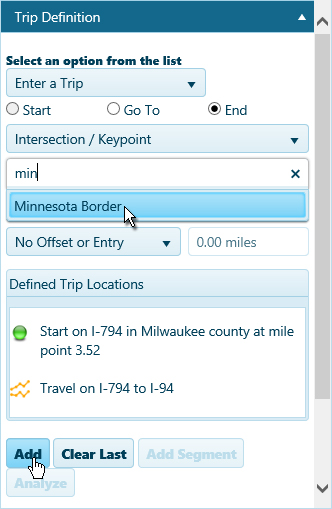
Both the Map and the Defined Trip Locations box display the stages of your trip as you enter them.
Click the Analyze button to have the system evaluate your trip.
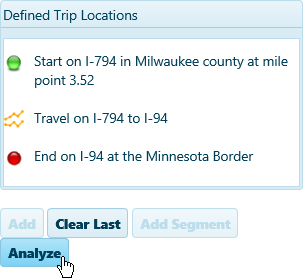
Review the results on the Analysis Results & Directions pane.
Click the Save button to avoid losing your application.
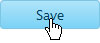
Click the Continue button.