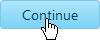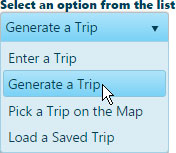
Use the Generate a Trip function to identify a point of origin and a destination then the system will create a route between the two.
From the Trip Definition drop-down, choose the Generate a Trip option.
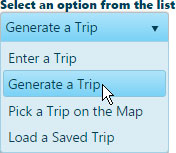
The Trip Definition pane will change, reconfiguring to allow you to define your trip by choosing a start location, identifying points of transition along the way, and designating your destination.
Your cursor is now equipped to select Start and End locations on the map.
Alternatively, you can designate an Intersection/Keypoint, a County Milepoint, or a Street Address as your Start and End locations. Expand the drop-down then choose an option.
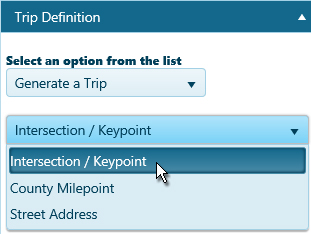
Enter the Intersection/Keypoint, a County Milepoint, or a Street Address from which you will be travelling then click the Add button
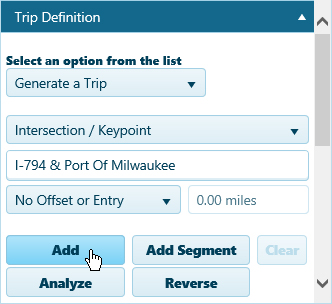
It is likely that a street address will not fall directly on a routable road. An alert will appear to tell you when this is the case. Click the OK button to acknowledge the alert.
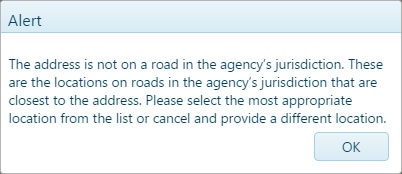
Options for a point of entry to the routing network will appear below. When you click on an option, the map will zoom and center on the chosen spot.
Enter the Intersection/Keypoint, a County Milepoint, or a Street Address of your destination then click the Add button.
The destination is marked with a red circle.
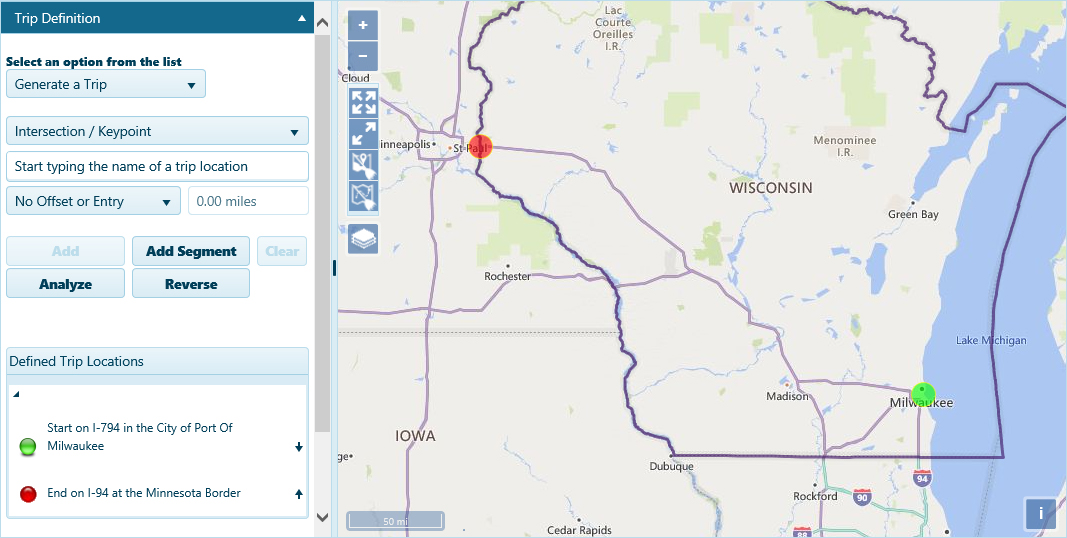
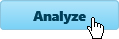
Review the results on the Analysis Results & Directions pane.
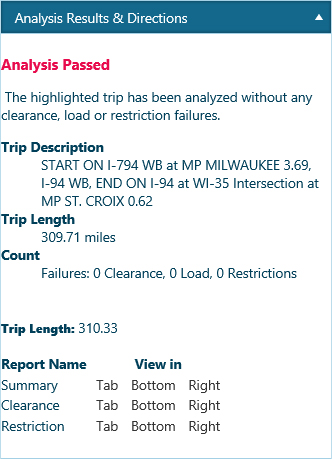
Click the Save button to avoid losing your application.
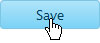
Click the Continue button.