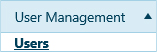
The Users page presents options for creating identities with access to the permitting and routing system.
Navigate to the Users screen by clicking the My Admin link then choosing Users from the User Management pane.
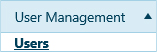
Click the Add a Record button.
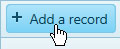
When the Add/Edit Users page opens, enter the required information in the fields provided.
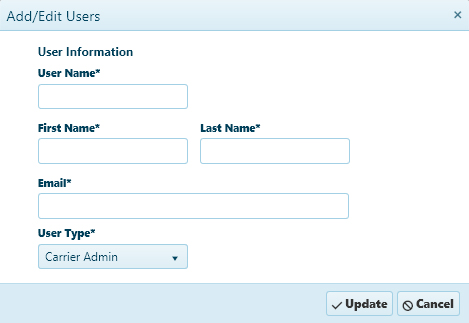
Click the Update button include the new record on the table or click the Cancel button to clear the fields and close this dialog.
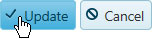
Navigate to the Users screen by clicking the My Admin link then choosing Users from the User Management pane.
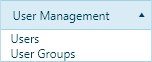
Click the Search button and choose a record from the table then click the Edit button.

When the Add/Edit Users page opens, alter the information as needed then click the Update button to apply your changes or click the Cancel button to close this page without making any changes.
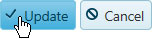
Navigate to the Users screen by clicking the My Admin link then choosing Users from the User Management pane.
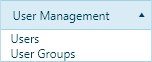
Click the Search button and choose a record from the table then click the Delete button.

The User's identity is removed from the database.
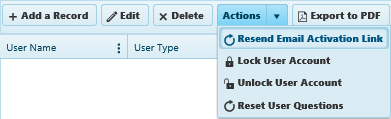
Resend Email Activation Link – choose this option to send the user another email with the activation link
Reset User Questions – choose this option to remove a user's security questions (Security questions allow the user to recover a forgotten password; the user must choose a new set of questions.)
Lock User Account – choose this option to prevent this user from accessing the system
Unlock User Account – choose this option to allow a user back into the system