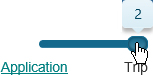Open the Application page to create new applications, find existing applications or permits, and view messages about the system. If you need to test a trip, click the Route Evaluation Application tool link.
Navigate to the Application screen by clicking the Application link on the Main Link Bar.

The Application page opens.m
In the Select a Permit Type area, choose from the available options.
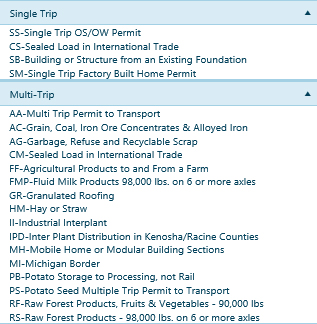
A new Application page opens with the carrier-specific information automatically populated.
Navigate to the Application screen by clicking the Application link on the Main Link Bar.

The Application page opens.
On the Find an Existing Application or Permit panel, expand the top drop-down and choose from the available options.
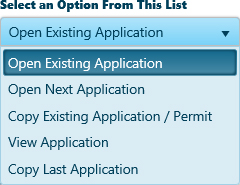
Expand the Search by drop-down and choose from the available options.
Choosing Trip Request activates the adjacent field, so enter the appropriate number in the field provided.
Choosing Permit activates the adjacent field, so enter the appropriate number in the field provided.
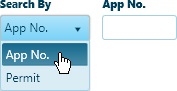
Click the Submit button to open the desired application/permit.

Use the Route Evaluation Tool to plan and evaluate your route.
Click the Route Evaluation link to open an abbreviated application page.
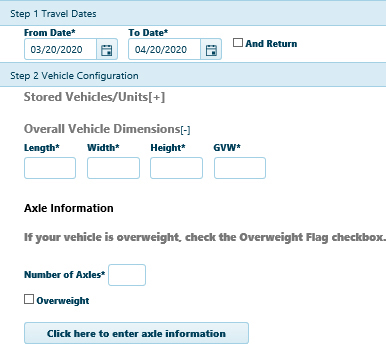
In the Travel Dates area, click the calendar icons to choose both a From Date and an To Date.
In the Vehicle Configuration area, enter your Overall Vehicle Dimensions in the fields provided and supply the Number of Axles.
Note: If you are aware that GWV exceeds system-issue limits, check the Overweight box.
Slide the Progress Bar to Trip.